Abstract Submission
Annual Meeting Online Submission (AMOS) System Instructions
Welcome to the Horizons 2013 Meeting Abstract Submission System
Abstract submission for the Horizons 2013 Meeting is a 100% web based process. In order to complete a SUCCESSFUL SUBMISSION, understanding how the system works, what the requirements are, and what information is needed will streamline the process for you.
So prior to beginning the abstract submission process, please take a few minutes to review the information. With a general understanding, your submission should be successful.
General Rules
Abstract Submission for the Horizons 2013 Meeting is a 100% web based process:
- There is a 300 word limit.
- Abstract submissions will be considered for poster presentation.
- Submissions of both original research work and overviews of research activities at the various centers are equally encouraged.
Submission Details and Authors
- Complete all information regarding the Abstract submission and contributing authors: Title, Contributing Author Information, and Program Byline (Author Information, Institutions, Acknowledgements/Agreements, etc.).
- Funding sources, financial disclosures, and conflicts of interest should be listed in the designated field. The information provided should encompass all funding sources supporting the research and disclosures / conflicts of interest pertaining to any or all persons on the author list.
Before Submitting Your Abstract
- Gather each Author's full name and email address.
- Gather each Author's institution name and full address.
- The Abstract text is limited to 300 words.
- The Abstract text should contain text only and does not support symbols or equations.
- Identify sources of funding, financial disclosures, and conflicts of interest in the submission field entitled "Funding Support, Disclosures, and Conflict of Interest." This information is entered once for the entire abstract and should list funding sources pertinent to the research and encompass disclosures and conflicts of interest pertinent to all authors.
Abstract Formatting Guidelines
Adhere to the following when preparing your Abstract. The abstract text MUST be structured as follows:
- Purpose:
- Methods:
- Results:
- Conclusion:
**Any abstract that does NOT conform with this structured format will be REJECTED.**
- Review the Sample Abstract before preparing your submission.
- Abstracts must not exceed 300 words.
- Enter Abstract text directly in the designated field on the website. If you Copy/Paste from word processing software, be sure to proofread integrity of the text. Symbols and equations are not supported.
- DO NOT include Title, Author names/institutions, graphs, figures, tables, images or multimedia elements. Titles and Author information is entered elsewhere in the system and will be merged with the abstract file later in the process.
Accessing the Submission System
Once you have accessed the system site, in order to access the submission system, you'll be prompted to login using an Abstract Submission Username and Password.
- If you have not submitted an abstract for this meeting, enter your email address and press ”submit”. Enter your First and Last Name and press “send it!” to have the system email you a temporary Username and Password.
- If you have forgotten your assigned Abstract Submission System Username or Password, enter your email address and press “submit” to have the system email the information.
- Once you obtain a username and password, you can access the submission system and will be taken to your personal Homepage for the meeting.
Personal Homepage
What information is available to me on the homepage?
- This page will have your address information, and information on any submissions that you create or that have been submitted on your behalf.
- The type of submission is shown next to the Title.
- The status of each submission is shown (ie. Incomplete or Complete).
What can I do from my homepage?
- You may edit your personal information at any time including your username and password.
- If submission is open, you may create a new submission.
- You may edit any submissions where you are listed as the Corresponding Author.
- For submissions where you are listed as a Presenting or Contributing Author only, you will be able to view, but not edit the submission.
How do I create a new submission?
- Next to the meeting name, there is a link to "create new submission", click this link to begin the submission process.
- The steps for submitting an abstract are outlined in the next tab.
Instructions to Authors
To Create a New Submission
The following are the step by step instructions to be followed once you have accessed the abstract system to begin the submission process.
Please review these instructions before you begin the process. It is imperative these instructions be followed precisely in order to generate the desired meeting program.
Expand All Steps | Collapse All Steps
Identify the submission as a Poster Submission.
Enter the title of the abstract to be submitted.
- Use sentence case when entering title.
- To enter superscript text put the following tags around the text to be superscripted: <sup>text</sup>
- To enter subscript text put the following tags around the text to be subscripted: <sub>text</sub>
On the Abstract Submission Status screen, you will be prompted to add any contributing author(s) to your submission.
To Add Author(s):
- Select the link to 'add an Author' and search for an individual's last name.
- A list of potential authors will be generated if the 'last name' is in the system.
- Select the correct contributing author for the submission and indicate if 'presenting' or 'author'.
- Continue process until all contributing authors have been added.
- Each submission is allowed only ONE presenting author.
- Corresponding authors are NOT automatically added to the submission as a contributing author. If the corresponding author is a contributing author, you MUST add the individual at this point.
If a Contributing Author is NOT currently in the System:
- Once you have searched for the last name and it does not appear on the generated author list, select 'enter a new author' and proceed through the process of creating a new record for the individual.
- By entering a unique email, each author will have access to the abstract submission content, but ONLY the corresponding author may edit the content.
- Use proper capitalization when entering a new author.
- Check your entry as you go as the system does not correct spelling or grammar.
Helpful Hints:
- Add your 'presenting author' first. You can later use the arrow buttons at left of names to change order, once all authors have been added.
Back on the Submission Status Page:
- The system will have generated a list of contributing authors added to your submission.
- If any contributing author's names are missing, go back and add the individuals.
- If the order of names is NOT correct, go back and use the arrow buttons to rearrange.
- The presenting author's name will be denoted with an asterisk.
- Any time you add/remove/reorder author names or reassign the presenting author, the system will change the content listed in Step 3 so it is IMPORTANT you review the content with each change made.
On the Abstract Submission Status screen, you will be prompted to view the 'Program Byline' (Authors/Institutions) generated by the system. It is IMPERATIVE that the Program Byline be VIEWED and EDITED as instructed.
What the System Generates:
- For a single author, the system will list author's name (first initial, last name), institution, city, and state.
- If multiple authors have been entered, the system will list ALL author names (first initials, last names) in the order of entry, followed by the first author's institution, city, and state, then the second author's institution, city, and state, etc.
To Edit the Byline:
If all authors are from the SAME INSTITUTION:
- The final/correct Byline should list ALL AUTHOR names (first initials, last names) followed by ONE listing of the institution, city, and state.
- YOU MUST REMOVE all additional listings of institution, city, and state in order for the byline to be correct.
- YOU MUST SELECT the check box 'All authors are from the same institution' in order to proceed back to your status page or you will be forced to add super/sub-script coding, that is not necessary.
- Do not include "USA" or zip codes. Do not include departmental information.
- Do not abbreviate institution names.
--Use the following format when all authors are from the same institution:
T Webster*, M Warden, L Salliman, A Geyser, Memorial Sloan Kettering, New York, NY
(NOTE: The Presenting Author's name will be denoted with an asterisk.)
If authors are from MULTIPLE INSTITUTIONS:
- The final/correct Byline should list ALL AUTHOR names (first initials, last names) followed by EACH AUTHOR'S institution, city, and state.
- YOU MUST ADD 'super/sub-script coding' (<sup>1</sup>; <sup>2</sup>, etc) in order to correlate the correct Author with the correct institution, city, state.
- Do not include "USA" or zip codes. Do not include departmental information.
- Do not abbreviate institution names.
--Use the following format to add the required 'super/sub-script coding' when Authors are from multiple institutions:
Note that this code:
T Webster*<sup>1</sup>, M Warden<sup>1</sup>, L Salliman<sup>2</sup>, A Sullivan<sup>3</sup>, (1) Memorial Sloan Kettering, New York, NY, (2) University of Maryland, College Park, MD (3) UT M.D. Anderson Cancer Center, Houston, TX
--Produces this output:
T Webster*1 , M Warden1 , L Salliman2 , A Sullivan3 , (1) Memorial Sloan Kettering, New York, NY, (2) University of Maryland, College Park, MD, (3) UT M.D. Anderson Cancer Center, Houston, TX
Use of Reset Button:
- Anytime you make changes to the Author List, the system will require that the Byline be reviewed again. The system will display the former Byline, before changes were made.
- If you want to system to regenerate the Byline with the new authors/changes, hit the RESET BUTTON and make appropriate edits as listed above.
- The RESET BUTTON will always clear and reset to the most current author information.
- The 'Program Byline' is EXACTLY what will be published in Medical Physics with the Abstract:
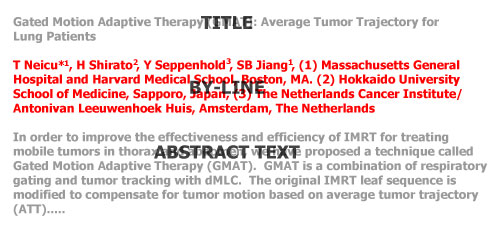
The corresponding author must agree to and select the following "Verification of Contributing Authors" statement button in the submission process:
"By checking this box, I verify that each author to be listed on the submitted abstract has contributed to the content of the abstract and consented to the submission of the said abstract."
The corresponding author must agree to and select the following "Horizons 2013 Meeting Participation Agreement" statement button in the submission process:
"By checking this box I verify that each author listed on the abstract has agreed to participate in this educational activity. It is understood that each presentation will be constructively evaluated in areas of presentation quality, achievement of educational objectives, and utility/usefulness of content. The evaluation will be confidential and communicated only to the contributing authors upon request.
I further verify that any potential conflict of interest(s), as set forth in the preceding statement, has been listed in the abstract and will be disclosed during the presentation."
The corresponding author must agree to and select the following "Distribution of Abstract and Presented Materials Agreement" statement button in the submission process:
"By checking this box, I verify that I have obtained permission from each author listed on my abstract allowing me to distribute the abstract at the Horizons 2013 Meeting, via the AAPM website, or via any other publication that may result from this meeting.
Under this constraint, I verify that all contributing authors will obtain or have obtained permission for the use of any copyrighted materials that may be presented at the Horizons 2013 Meeting for educational purposes from the appropriate copyright owner(s) and publisher(s).
Non-copyrighted materials obtained from sources such as colleagues or the web will be attributed accurately. Where possible, prior permission for its use will be obtained."
Corresponding Author Contact Information is entered on this screen. If you are an AAPM member, first log into the AAPM website. The following required fields will automatically be completed for you. The following fields are required:
- First Name
- Last Name
- Phone
- Street Address
- City/State/Zip
- Country
All Contributing Authors may access an Abstract by using their personal Username and Password. BUT only the Corresponding Author has the ability to modify any of the Abstract information, including withdrawing the abstract or re-submitting a revised Support Document.
You will be given the opportunity to withdraw the submission at this point.
If you choose to do so, this record will be deleted from the system. You would need to return to your private Abstract Homepage in order to 'create a new submission.'
Review the Sample Abstract before preparing your submission.
The Abstract text MUST be structured as follows:
- Purpose:
- Methods:
- Results:
- Conclusion:
**Any abstract that does NOT conform with this structured format will be REJECTED.**
- Abstracts must not exceed 300 words.
- Enter Abstract text directly in the designated field on the website. If you Copy/Paste from word processing software, be sure to proofread integrity of the text. Symbols and equations are not supported.
- DO NOT include Title, Author names/institutions, graphs, figures, tables, images or multimedia elements. Titles and Author information is entered elsewhere in the system and will be merged with the abstract file later in the process
This shows the status of the submission.
- By looking at this, the author should be able to see the abstract text that has been added to the system.
NOTE: If you have previously submitted text and would like to resubmit it for any reason, you may press the "Delete" button. This will 1) notify the system that the abstract text will be resubmitted and 2) all references to previously submitted text will be removed. After resetting, enter the new abstract text through the same web-based upload process.
You will only have the option to reset a submission if it has been received as noted above.
Please be completely sure that you wish to resubmit before following this procedure.